I’ve mentioned the main tool for online sessions as well as tokens in a previous post. Today, we’re going to go into a little more detail about how to use the online platform Roll20.net
Getting Started
You need to set up an account on roll20.net. Once you’ve done that, I’ll send you an invite to the game. Then we can hand over control of your character to you, the player.
Roll20 actually has a Getting Started video
Let’s take a closer look at some of the things we have
The Bottom Quick Bar
First let’s take a look at the bottom of the screen. There’s a quick bar of a few common actions there.
![]()
For example, clicking on the d10 would roll a 10-sided die. If you have 3D Dice enabled, the dice will roll over the map
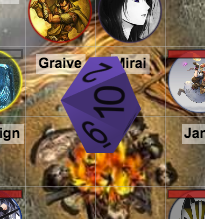
On the right side of the screen is a section with a bunch of panels including the chat, various resources, macros you can add to the bottom quick bar, and settings. Most things you do with clicking buttons will show up in the chat. So that d10 dice roll looks like this in the chat:
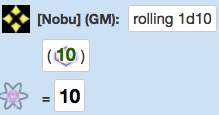
Another important button in the quick bar is “init” (which is my shorthand way of saying Roll Initiative). You have to select your token before hitting the button (and other character related buttons on the bottom).
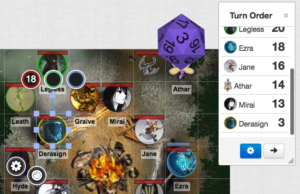
Your roll will be added to a Turn Order table as well as show up in the chat![]()
Also in the bottom quick bar you might find other common things such as Search. You can add more here by setting up Macros in the Macro pane in the right-hand section and choosing the “In-Bar” option. Macros can get pretty complicated but your DM can help you out with that.
Token Actions
Also, very important are Token Actions. The Bottom Quick Bar are general actions for everyone but the Token Actions are actions for a specific character.
Example: Athar
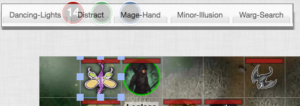
When you select the character (in this case Athar), the token actions appear at the TOP of the screen. Clicking on that action will announce it in the chat often along with a description and/or character specific values like Spell DC or rolled values like your Attack Roll or Damage, etc.
Here we can see two of Athar’s Token Action Warg Search and Distract![]()
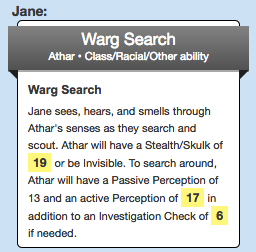
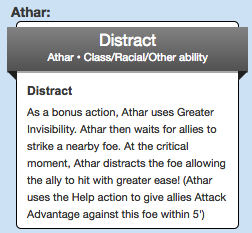
Example: Ezra
Here, we can see some of the Token Actions available for Ezra when the token is selected, a predominantly spell casting character.
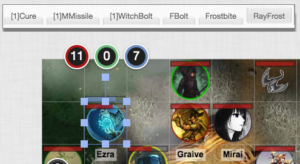
If I choose Ray of Frost, for example, it will ask you to select your target, make a little animation, and roll the dice for hit and damage.
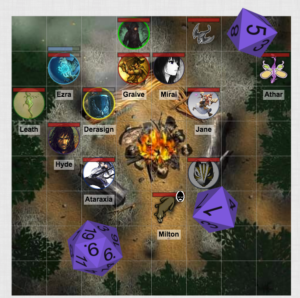
It will also show up in the chat with a box to tell you how the rolls went
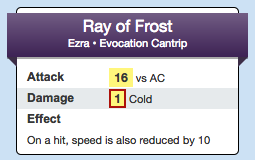
Your Character Details and Abilities
For more, we can also take a closer look at the character by going to their sheet.
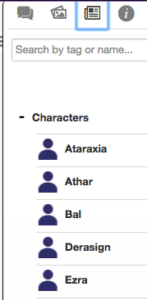
You can open up your sheet by clicking on your character name on this characters & handouts pane. Also the (i) pane there has a lot of information lookup for the non-home-brewed version of the game.
![]()
When you open up the character details, you will see 3 tabs. The Attributes and Abilities Tab has a list of Ability Macros that your DM has already set up for your character. “Show in Macro Bar” will add it to the bottom bar while the “Show as Token Action” will add it to the Top Token Action bar.
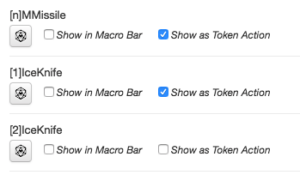
You don’t want to edit any of the Attributes from here. Instead, you do that from the character sheet or from the colored circles around your character token on the map (as shown in the getting started video)
Your Character Sheet
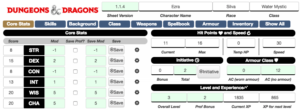
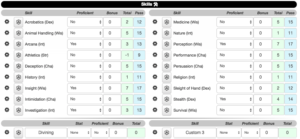
Here, you can see a lot of tables with a lot of character information.
Most importantly here is the d20 dice looking icons. If you need to make a Dex/Fin Save, you can click the button that says Save next your Dex stats. If you need to make a Persuasion check then you can click the dice there next to Persuasion on the skills tab. Like always, the results will be sent to the chat. If there are specific rolls that you want added to your token actions or quick bar, let your DM know and they can help you set that up.
The Weapons section has the Attack Button. The Spells sections is more complicated.
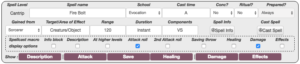
Spells have a lot of information which may or may not have all been entered into the system by you or your DM. There is a Cast Spell button and a Spell Info. The Cast button will be the usual button to use but the Spell Info button will give a lot more information (sent to the chat) if it was entered into the sheet
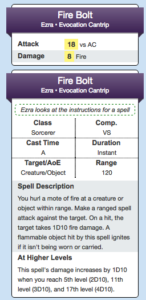
Here we see Cast Spell used and then Spell Info
Not all your spells will be entered into the system; If one of your spells is not in there but you really want it to be, you can either enter the information in yourself and/or ask your DM for help setting it up. It’s unlikely your DM will enter ALL information in because that would take forever.
Example: Bal
Bal in addition to spells, also has Weapons Options. Attacking with Weapons works largely the same as attacking with spells.
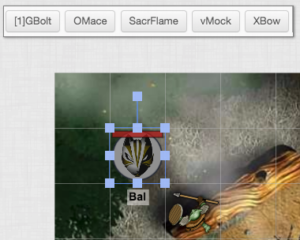
For example, if we use Bal’s Obsidian Mace to attack that Goblin, the attack rolls are made.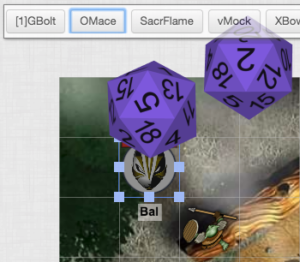
Results are sent to the chat
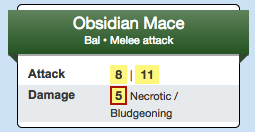
If you crit, you can expect to see a lot more dice than usual
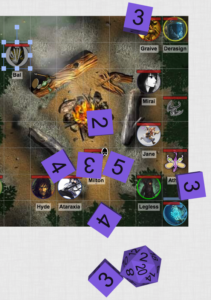
Token Interaction
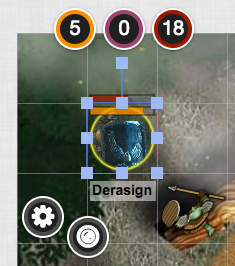
Not only does selecting a token give you the Token Actions bar, it also reveals more options for the token. (Keeping in mind, you might not be able to select other peoples’ tokens)
The handle outside of the token’s square is used to rotate the token. There 3 coloured circles above your token represent 3 resources being tracked. The Dark Red Circle is always your Hit Points and the Pinking Circle (like a facsimile of HP) represents Temporary Hit Points. Finally, the Orange circle represents any other resource that you want to track such as Sorcery Points, Psychic Points, etc. If you set a maximum, this will also show up as a bar above your token.
You can overwrite the value of the number in the circle OR you can use a plus or minus to add or subtract a number. For example: If you take 3 points of damage, you can type in -3 in your HP circle and that 18 will become a 15.
The very rounded circle at the bottom has icons you can add for things like status effects, etc.
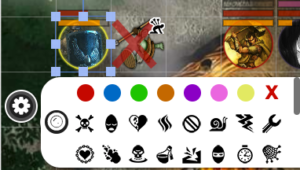
Finally, the Gear icon will open up the Token’s settings to do things like change the maximum for your orange resource or give your character an aura because you’re doing an Aura typed ability.
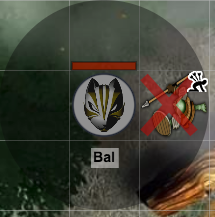
Roll20 is an extensive platform with gazillions of options. It also comes in both free and paid versions. The Paid version give you more features including dynamic lighting effects, automatic revealing fog of war, etc. If you have any questions, etc, talk with your DM.
PS: More Tips
https://www.youtube.com/watch?v=13OeKxMVVps <— This youtube video explains how to set it up to work with your microphone and webcam. It also tells you how to use waypoints so show distance moved and path followed.